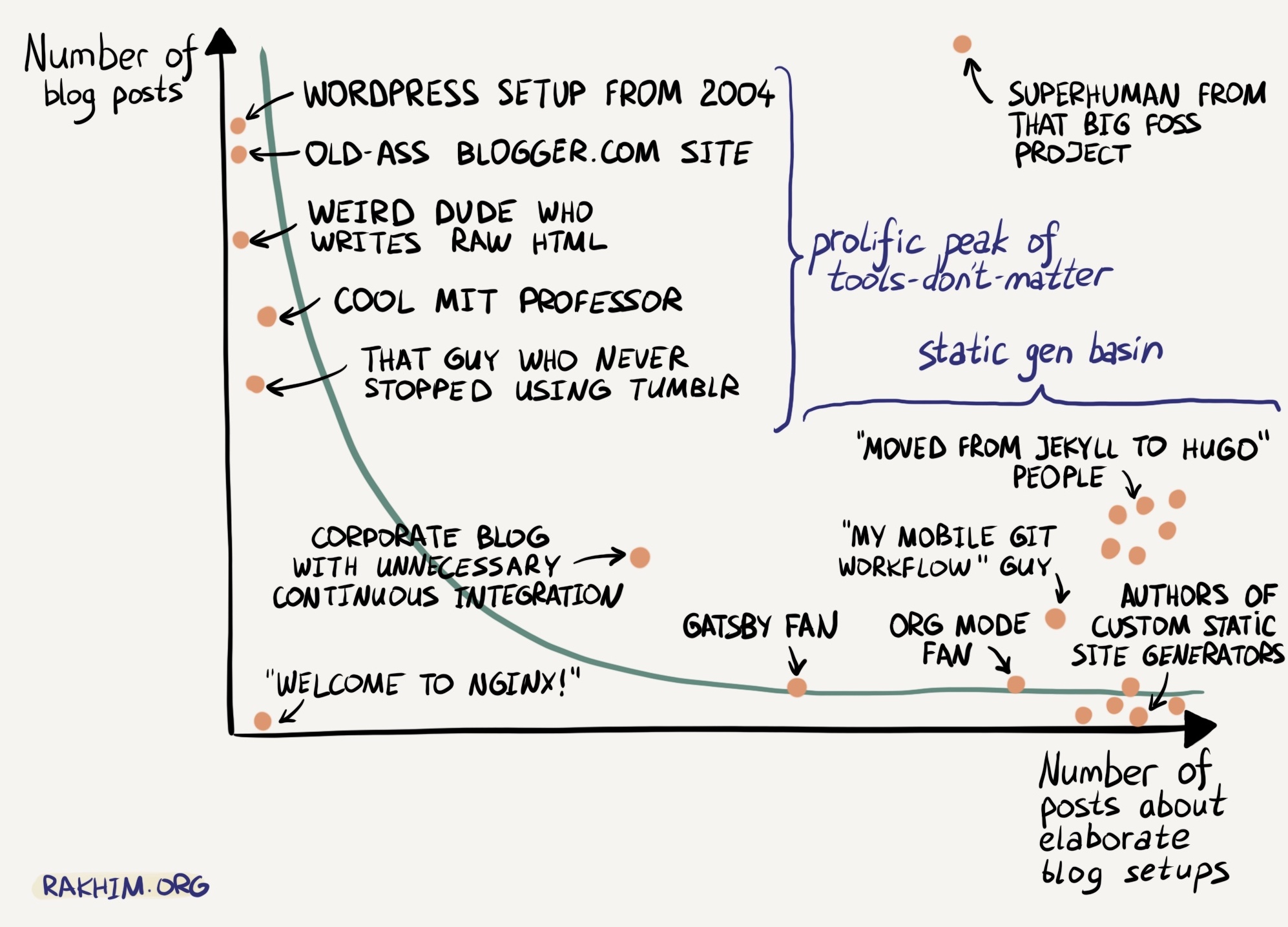From Lambda Calculus to Lifelong Learning
About a decade ago, whilst meandering through a late-night Wikipedia rabbit holeSome things haven’t changed at all, I stumbled across the page for the Lambda Calculus.
A small footnote linked to An Introduction to Lambda Calculus and Scheme, a transcript of a short talk presented by Jim Larson, and, well, I fell in love. I loved the fact that there was this beautiful correspondence between foundational mathematics and models of computation; and that you could describe it through these symbolic wrappers called Lambda terms. There was something deep and abstract about it that I felt immensely drawn to.
The fact that you could start with primitive definitions like
$$ \begin{cases} \textsf{true} &= \lambda x.\lambda y.x \\ \textsf{false} &= \lambda x.\lambda y.y \end{cases} $$and with a couple of basic reduction operations ($\alpha$-reduction and $\beta$-reduction) construct the ternary conditional:
$$ \textsf{if-then-else} = \lambda a.\lambda b.\lambda c.((a)b)c $$just blew my mind. I’m not completely sure, but I think looking up the Y-combinator is how I ended up discovering Hacker News and began my lifelong, monotonically increasing tab-count trajectory.
Fast forward to university, and I had the pleasure of studying the Lambda Calculus in a more crystallised form, where I fell in love a second time - this time with Haskell.
And now? Well, now you’re reading this post on a blog called Abstract Nonsense, a subject of layers of abstraction, much like the calculus that inspired it.
Speaking of abstraction, if you haven’t had a chance to read the excellent post Up and Down the Ladder of Abstraction by Bret Victor, go and read it now. It’s superb.He’s even got a post on the Lambda Calculus!